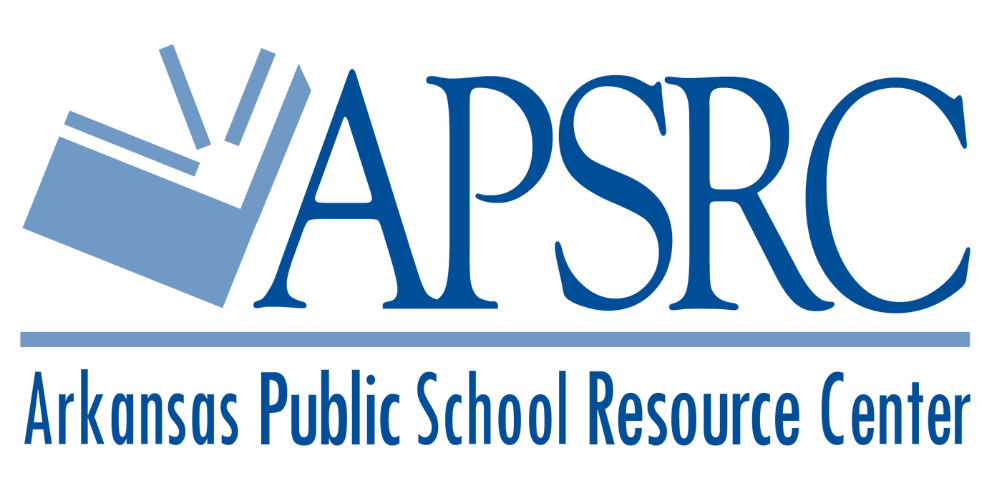Upcoming Events with APSRC
APSRC manages event registrations through Discere, our learning management system. The embedded Discere homepage below provides a preview of upcoming events hosted by the department. By clicking on an event listing, you can view the sessions in a convenient calendar format.
To register for a session, simply click the blue "Register" button on the session page. Please note that you’ll need to log in to register for any APSRC sessions in Discere.